Upgrade Galaxy Note N7000 to Android 4.1.1 Jelly Bean via CyanogenMod 10
The Galaxy Note belongs to that unique league of ‘phablets’. While the gadget has recently got its Android 4.0.4 upgrade, Android enthusiasts are getting impatient to get a taste of Jelly Bean on their Galaxy Notes. Although Note is supposed to get the Jelly Bean update in Q4 this year, for now they have to settle with the official preview build of the ROM that has perks of both Jelly Bean and CyanogenMod 10.
Handset Compatibility
Samsung Galaxy Note N7000
Warning
The instructions provided in the guide are intended to be used on Samsung Galaxy Note N7000 only. Using it on any other model may cause unbidden damage. Read the instructions thoroughly before using the guide. The information is provided solely for educational and instructional purposes. So understand that we cannot guarantee how any particular device will respond to it and cannot be held responsible for any consequent problem in your handset.
Requirements
- Backup all the data, messages, contacts and files present in your phone. Also make sure that you note down the APN settings of the phone.
- The Galaxy Note should have CyanogenMod 9 running or an AOSP based ROM installed with ClockworkMod Recovery.
- The phone should have at least 80% charge so that it does not shut down during the installation process.
- Keep the phone’s USB cable handy.
- Download the Jelly Bean CyanogenMod 10 Preview #4 ROM package.
- Download Google Apps package.
Installation Guide
- Copy the Google Apps package and CyanodenMod 10 ROM files that you downloaded to the phone’s internal memory in the microSD card.
- Turn off your phone and boot it into ClockworkMod Recovery by pressing down and holding down the Home, Power and Volume Up buttons simultaneously until the screen lights up. In the Recovery mode, use the Volume keys to navigate and the Power button to make selections.
- Perform a Nandroid backup of the pre-installed ROM. To do this, select ‘Backup and Restore’ and then select ‘Backup’.
- To install the CM10, select ‘Install ZIP from SD card’ and then ‘Choose ZIP from SD card’. Scroll and find out where you have saved the CyanogenMode 10 ZIP file and select the file. Confirm the selection on the consequent screen. The ROM will start installing now.
- Once the ROM is installed on your phone, install the Google Apps package by following the same method as explained in step 4.
- Select ‘Wipe data/factory reset’ and select ‘Yes’ to confirm on the next screen.
- Select ‘Go Back’ and then select ‘Reboot system now’. Once the rebooting is done, you will be able to use the new CM10 installed Galaxy Note.
Disclaimer
Neither Androidfirm nor the author is to be held responsible for the potential damage this guide may bring to your gadget.



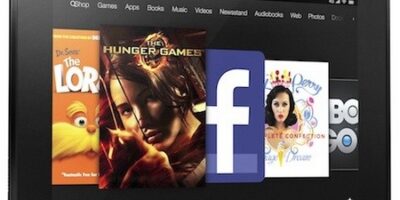
Leave a Reply