Installing CyanogenMod 10 on Nexus 7
Although Nexus 7 is a relatively new tablet, its compatible CyanogenMod 10 ROM has already been developed and is working quite smoothly, reports claim. CyanogenMod 10 serves Google the dual purpose of appeasing the developers and creating a niche for its own devices. Naturally, Nexus 7, being a Google gadget, was bound to get a CynaogenMod upgrade sooner or later. With the ROM working in pace with its powerful Tegra 3 quad-core processor, this new avatar of Nexus 7 has satisfied even the most nitpicky of critics.
Handset Compatibility
Google Nexus 7
Prerequisites
ClockworkMod Recovery should be installed in the tablet. Keep the gadget fully charged so that it does not shut down halfway through the process.
Precautions
Do not use the guide for any other device as that may lead to temporary or permanent damage to the device. Different tablets may react differently to the installation process. Some may produce undesired changes, so use the guide at your own risk. The guide is strictly for educational and promotional purposes, so some glitches may appear in the subsequent software.
Installation Procedure
1. Download CyanogenMod 10 ROM and Google Apps Package.
2. Back up all your important data. Even personal data like text messages, contacts, MMS, WiFi passwords should be backed up because you can never predict exactly which data will be wiped off by the installation and what will be spared. For best results, use cloud integration.
3. Copy the downloaded files to the tablet’s microSD card.
4. Turn off the tablet and then boot into ClockworkMod Recovery (Press and hold down Volume Up, Volume Down and Power buttons simultaneously).
5. Make a NANDroid backup of the existing ROM; in case the new one doesn’t work, you can revert back to your old trusty ROM. Select Backup and Restore, choose Backup in the next screen. After it completes, go back to the main recovery main menu.
6. Select Wipe Data/Factory Reset (click on Yes to confirm on the next screen).
7. Select Install ZIP from SD card, after which you have to browse and select the CyanogenMod 10 ROM file that you have saved in the SD card. Click Yes on the next screen to confirm.
8. Repeat previous step to install the Google Apps Package ZIP file that you had saved in the SD card.
9. Once installation completes, go back to the main recovery menu by choosing the Go Back.
10. Reboot your Google Nexus 7 by selecting Reboot System Now to enjoy all the perks of the new CyanogenMod 10 ROM.
Disclaimer
Androidfirm or the writer is no way responsible for any damage caused to your handset during installation.
Your Questions?
If you face any problem or have any question on Installing CyanogenMod 10 on Nexus 7, let us know under comments. We will try to help you as soon as possible.
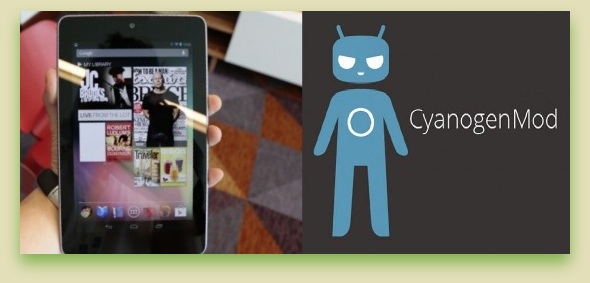


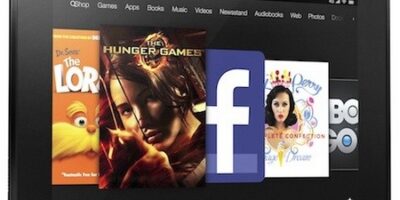
Leave a Reply