Install the Official CyanogenMod 9 on AT&T Galaxy Note
The long awaited CyanogenMod 9, popularly known as CM9, has come to Galaxy Note. Well, the official version, at least- impatient cyber enthusiasts have tweaked around with the official version for some time now. With an Ice Cream Sandwich (Android 4.0) base, CM9 will give you a quick and smooth ICS experience with numerous customizable features. Samsung is taking an agonizingly long time launching their official ICS ROM, so the CM9 could pacify hungry enthusiasts for now.
Handset Compatibility
Samsung Galaxy Note
Precautions
Before you set about installing CM9 on your AT&T Galaxy Note, you must keep a few things in mind. First of all, the ROM is officially for the international galaxy Note, so the AT&T version can face some problems on installing the CM9. Moreover, CM9 is in experimental stages, so it inevitably has a few bugs and issues. Some of the known issues are the FM Radio and MHL which don’t work, the volume does not always restore when a notification pops up and the headphones are jacked in. If you are not okay with these, you should abstain from CM9 for now. Also, the steps described do have a certain amount of risk; please do not attempt if you are not absolutely sure.
Pre-requisite
Install Clockworkmod Recovery on your Samsung Galaxy Note phone , if you don’t have it already.
Install Guide
Follow these steps carefully to install the ROM on your Galaxy Note:
1. Backup your apps and important data, especially the APN settings (the SD card data is untouched, so you needn’t worry about that).
2. Download the latest CM9 ROM
3. Download the Google Apps package that consists of apps like Play Store, Gmail and so on. They are not present by build on the ROM.
4. Copy the zip files of CM9 ROM and Google apps on the SD card of the phone.
5. Turn the gadget off and then boot into Clockworkmod Recovery. During the recovery, use the volume buttons to navigate and the power button to select.
6. Select the ‘Wipe data/factory reset’ and then ‘Yes’ on the next screen to confirm. Wait until the data wipe is complete.
7. Install zip from SD card (select the option and then confirm through the ‘Yes’ option). Scroll to the ROM file on the SD card and select it.
8. Confirm the installation by selection Yes – Install _______.zip on the next screen. The ROM will start installing.
9. After the installation is done, go to the main recovery menu.
10. Repeat step 8, but instead of the ROM file, select the ‘gapps-ics-20120422-signed.zip’ file. Proceed to confirm installation of Google apps package by selecting ‘Yes’ on the next screen.
11. After the installation completes, select the ‘Go back’ option and then select ‘Reboot System Now’ to reboot phone and boot up into CM9. The first boot takes about five minutes- be patient and don’t do anything during the process.
These are more or less simple steps that will install the official CyanogenMod9 on AT&T Galaxy Note. It will give you a richer and fuller Android experience on the same handset you have had for some time now. So go ahead, set it up and enjoy a faster Smartphone.
Important Note
Androidfirm or the writer is no way responsible for any damage caused to your handset during installation.



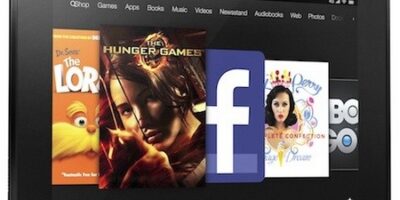

Leave a Reply