Install CyanogenMod 10 on Galaxy Tab 7.7 P6800/P6810/I515
After much hype, CyanogenMod 10 (CM10) ROM for Galaxy Tab Galaxy Tab 7.7 P6800/P6810/I515 has been released. The performance and customization options very well improve from the previous versions. The CM10 interface is more smooth, comes with a improved notifications, floating menus and much more.
Compatibility
Galaxy Tab 7.7 P6800/P6810/I515
Precautions before Installing CyanogenMod 10 on Galaxy 7.7 tab
- Installation of CyanogenMod 10 Android 4.1 Jelly Bean update will remove all the previous apps on your device, excludes SD Card contents. Hence it is quite essential to backup your data to prevent any form of data loss.
- Before doing the ROM steps for Installation, your device should be installed with ClockworkMod Recovery
- Follow the guidelines at your own risk. No ownership would be taken by the writer for any issued caused on installation.
Prerequisites
You should have a compatible device. Also, stop all antivirus and firewalls before installation.
Install CyanogenMod 10 on Galaxy 7.7 tab: Procedure
1. First, get the Google Apps package.
2. Also get the ROM latest version.
3. Unzip all the contents to a folder under respective names to the SD Card Memory
4. Turn of the device power.
5. On performing restart of the device boot to ClockworkMod recovery mode. This can be done by pressing the Volume increase button control and power keys together. You should not release the Volume Increase button until you see the ClockworkMod recovery mode interface.
6. Once the ClockworkMod recovery mode interface appears, use the volume control buttons and power button to select from different options on the interface.
7. You have to choose Wipe Data or opt for a factory reset on the device. It takes some time for wiping out the data, wait till the process gets completed.
8. Click on the option to install ROM file from SD card from the interface.
9. Now on the SD card, browse to the location where you have already unzipped the contents from the downloaded setup.
10. Once selected, choose the Yes option to proceed with the installation from the contents of the SD Card.
11. This will initiate the installation of the ROM on the device.
12. On completion of Step 11, browse and install Google apps package.
13. Wait until the installation completes.
14. On completion of Step 13, from the menu select the Reboot option to boot into CyanogenMod 10.
Congrats, the latest update from Android on CyanogenMod 10 has been successfully installed on your device.



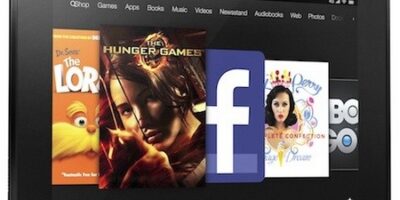
PrIyAnGsHu
Hi Sanjib, thanks for sharing this excellent tutorial. Although, I don’t have a Galaxy Tab but one of my cousins is having it and have been looking for a working Jelly Bean ROM. Since, CyanogenMod 10 has finally arrived for the device, I will recommend him to install it up on his tab. Once again, thanks for sharing this detailed guide.
Harneet Singh Bhalla
Sanjib, I must say the way in which you describe the steps is simply awesome. A person can handle the major task very easily if one has a tutorial like this. Keep up the good work.