Update Samsung Galaxy S2 GT I9100 with R25 AOKP Jellybean 4.1.1 Firmware
If you are using Samsung Galaxy S2 and just itching to get your hands on the Jellybean firmware for your gadget then here is a piece of good news for you. The custom ROM firmware has been released a few weeks ago and working spectacularly with Samsung Galaxy S2, if raving reviews from customers is anything to go by. More and more users are opting to update Samsung Galaxy S2 GT I9100 with Jellybean 4.1.1 firmwire. Here is a simple guide to get the R25 AOKP Jellybean 4.1.1 Firmware up and running on your handset.
Compatibility
Prerequisites
- Backup all important files, contacts and messages because you never know which will be deleted during the installation process, so it is wise to be precocious.
- The phone should have at least 80% charge so that it doesn’t shut down during the installation.
- For updating Samsung Galaxy S2 with Jellybean 4.1.1, USB Debugging should be enabled (Settings>Applications>Development>USB Debugging).
- KIES Mode should be enabled (Settings>Applications>Development>KIES Mode).
Downloads Required
Installation Guide
- Transfer the downloaded firmware package (a zip file) from your Samsung Galaxy S2 to your computer’s SD card with an USB cable. It is advised to use original USB cable for smooth transfer.
- After the file is successfully moved, remove the USB cable and turn off the Galaxy S2.
- Now boot your Samsung Galaxy S2 in recovery mode. For this, you need to turn it on by holding and pressing down the Volume Up key and the Home Key simultaneously.
- Once you are in the Recovery Mode, select ‘Wipe data/factory reset’ and ‘Wipe cache partition’ options. If you had already been using a custom ROM on your Galaxy S2, you need to select the ‘Clear the Dalvik cache’ too. This particular process is a little time consuming but quite necessary. Wiping out the cache will make new updates smoother to install.
- After you have completed wiping your Samsung Galaxy S2 clean, you have to select the ‘Install zip from SDcard’ option, then locate the firmware zip file that you have downloaded in the SDcard and select the file.
- Once you select the zip file, installation process starts and it takes about four to five minutes to complete. When the installation is completed, select ‘++++go back++++’ and reboot the whole system. Now you have successfully updated Samsung Galaxy S2 GT I9100 with R25 AOKP Jellybean 4.1.1 R25 AOKP Custom ROM Firmware.



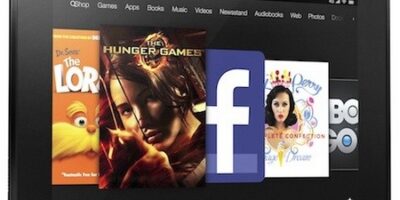
Leave a Reply