The Adobe flash is one of the building blocks of the internet. In all designs of the internet, flash player is an integral part whether it is the
- Macromedia
- Adobe
- Mini clip games or
- Catchy animations on the internet.
Android Jellybean on phones and tablets without adobe flash is actually a chink in its otherwise robust armor. But surely there has to be a way and although flash player does not come pre-installed, it can be downloaded from an open source and used on the device.
Now that you have the assurance and are getting impatient to download the flash player on your device, here a site from the XDA developers to download the required software. It can also be obtained from the download link http://d-h.st/x4v. These sites can be accessed directly from your Android enabled device or downloaded to your PC first.
Another mirror site where it can be found in zipped form for faster download is Flash 11.1 – Download – 4shared – key Second.
For the Nexus 7 users, installation of Jelly Bean is to simply
1. Download the flash player.
2. Copy the files to the SD card of the Android device, be it a phone or a tablet.
3. Install the flash player.
4. Start the browser.
5. Enable the plug-in in the browser.
You now have flash player in your Android jelly bean device.
For the non Nexus users, an additional browser also needs to be installed as the default browser does not support the flash technology.
So for the non Nexus users who wish to have the flash player technology in their Android apps, the steps are:
Any existing versions of flash player should be uninstalled prior to the beginning of installation.
1. Open the Android app manager.
2. Hit the clear data option.
3. After data is cleared, hit the uninstall button.
- The user needs to download the flash player.
- Chrome, which is preinstalled in the jelly bean device does not support flash player and so dolphin browser HD should be downloaded; the only browser which seems to sift well with flash technology.
- Both downloaded applications should be saved somewhere on the device from where it can be easily installed using file manager.
- Installation of apps from unknown sources should be allowed. This is done by
4. Go to settings.
5. Select the security menu
6. Go to the unknown sources option.
7. Put the unknown sources=checked.
- Install the flash player using any file manager. This should be followed by the installation of the dolphin browser HD.
- Upon installation, launch the dolphin browser.
- Open the settings menu in the browser and toggle the flash player option.
- Exit the browser and can be restarted when required.
Hence, whichever phone you have, it is just as simple to get your much desired Adobe flash on your jelly bean enabled Android device.
Author: This is a Guest Post from Daina from Techybuzzz


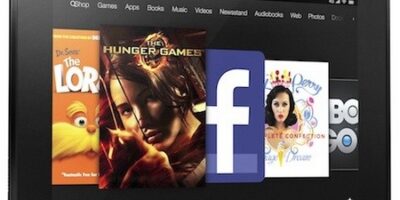

Leave a Reply